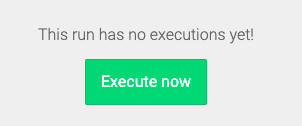- Print
- DarkLight
- PDF
How to use the robot you built for me
Article summary
Did you find this summary helpful?
Thank you for your feedback
How can I use the robot you built for me?
If dexi.io just built a robot for you, it may be intimidating to use the robot for the first time. Don’t worry, there’s nothing to it!
- Sign in to your dexi.io account.
- Select Projects in the menu on the left side of the page.
- Select the run listed beneath the robot.
- Select Open in the slide-in panel.

- If you need to upload input data, select the Inputs tab now to do so. Otherwise, skip to Step 8.

- Select the Download CSV Template button to download a file showing how to structure the input data.
- Select the Import CSV File to upload the CSV file containing the input data.
- Select the Executions tab.
- If no executions are listed:
- Select the Execute Now button near the center of the page
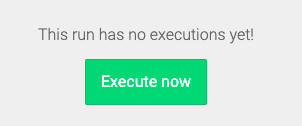
otherwise,
- Select the Execute Now button near the top-right of the page.

- The robot will be queued, which simply means that it’s waiting for its turn to begin. This could take a minute or two, so grab a cup of coffee or tea to enjoy while the robot goes about its work.
Note
Remember, even after the robot has actually begun its work, it can take hours to complete, depending on the scope of work to be done, so please be patient.
- When the execution completes, select the Execution tab.
- Select the View button near the execution.

- Select the Results tab, and inspect the compiled results.
- If the results are acceptable, select the blue Download button near the top-right of the page to download your results.

Was this article helpful?
.png)